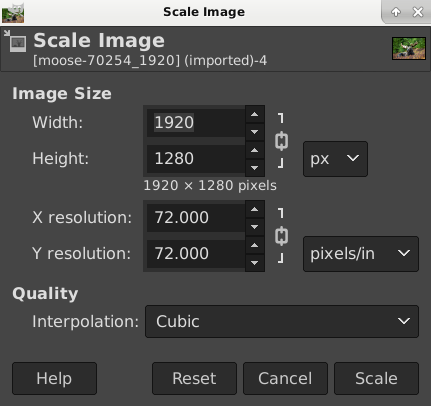How To's...
Draw a straght line
~~~~~~~~~~~~~~~~~~~~~~~~~~~~~~~~~
Put a Shape (Circle / Rectangle etc.) around Something
Method #1
:
• Choose a foreground color
• Select area with Select Tool (ellipse, rectangle etc.)
• Select > Border
• Choose Bucket Fill tool
• Apply to Selection Area
Method #2:
• Open Selection Editor with Select > Selection Editor
• Choose a foreground color
• Select area with Select Tool (ellipse, rectangle etc.)
• Click last icon at the bottom of the Selection Editor to paint along the selection outline
~~~~~~~~~~~~~~~~~~~~~~~~~~~~~~~~~
Crop an Image into a Circle
• Add Alpha Channel to image
• Ellipse Select Tool
◇ Mode: Replace current selection
◇ Checked: Antialising, Feather edges, Expand from Center
◇ Fixed Aspect Ratio = 1:1
• Zoom Tool
◇ ctrl-click
• Alignment Tool
◇ Select layer
◇ Align - Relative to Selection, Center to target
• Select > Invert (ctrl-i)
• Hit the Delete Key
• Select > None (ctrl-shift-a)
• Image > Crop to Content
• File > Export as png
~~~~~~~~~~~~~~~~~~~~~~~~~~~~~~~~~
Scale Image with Minimal Quality Loss
• To scale up / down the entire composition, choose Image > Scale Image
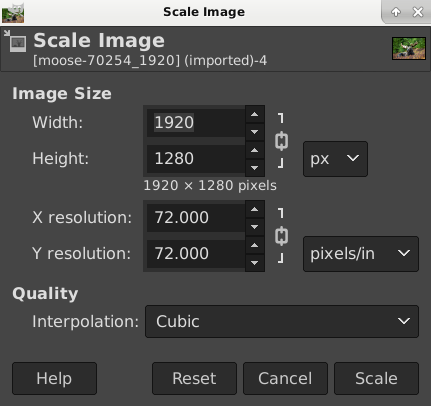
• Scale tool scales an active layer, path or selection
• Set resolution to 72 for digtial display and 300 for printing
• Ensure the chain icon is locked in order to keep the aspect ratio
• Scale the image size by percentage (%)
• Interpolation Methods (from worst to best): none, linear, cubic, nohalo, lowhalo
• Use NoHalo when:
◇ Scaling down < 50%
◇ Image has no pixel art or text
◇ Preserving skin tones
• Use LoHalo when:
◇ Scaling down > 50%
◇ Image has pizel art or text
◇ Image has noise / artifacts
• Optionally, you can sharpen the image (Filter > Enhance > Sharpen) after scaling the image
•
~~~~~~~~~~~~~~~~~~~~~~~~~~~~~~~~~
Remove Anything from an Image
~~~~~~~~~~~~~~~~~~~~~~~~~~~~~~~~~
• Remove Background
• How to Create Guides
• How to Target Zones with Color Changes
• Make a Selection from a Path
• How to Remove Acne6. How to Crop an Image
• How to Brighten Up Colors in an Image
• How to Add Shapes and Symbols (Arrows, etc)
• Drop Shadow
• How to Use Perspective to Put a label on an object / screen
 Index
Index