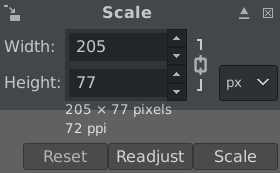/* Align Top to Bottom */
1. Use "Rectangle Select Tool" to draw top to bottom boundary
2. Use "Align Tool" and select the appropriate tool options
- "Relative to: Selection"
3. Make sure that the top layer Grid System is turned off
3. Click on the Logo to select